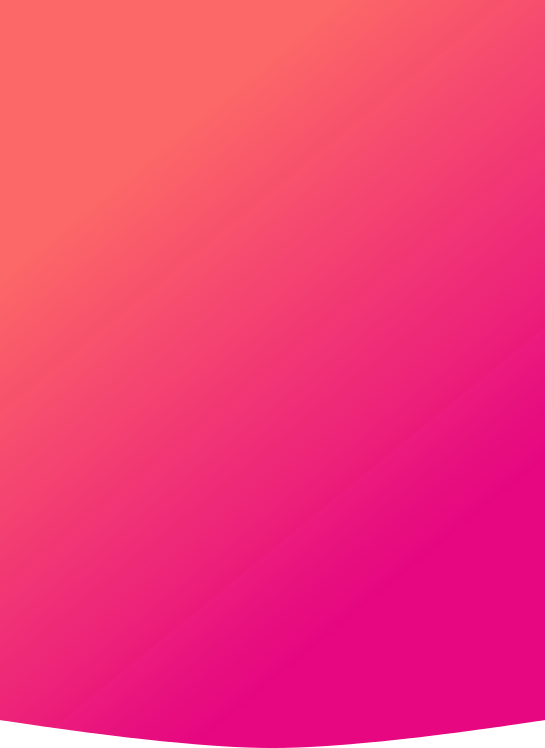Google Analytics 4 is replacing Universal Analytics in July 2023. Therefore, it’s vital that the migration from UA to GA4 is completed by then. GA4 also uses Machine Learning (ML) to accurately predict user behaviour by looking at detailed patterns in user activity, offering opportunity for more flexible and comprehensive analysis.
Google Analytics 4 vs Universal Analytics
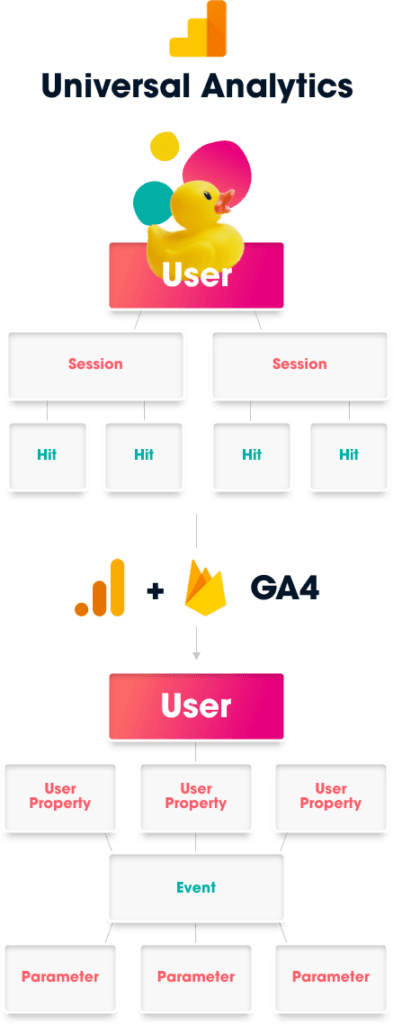
- Allowing personal data to flow freely and safely between the EU and participating U.S. companies.
- A new set of rules placing limits on what data can be accessed by U.S intelligence authorities, restricting it to what is necessary and proportionate.
- A Data Protection Review Court with a new two-tier system that investigates and resolves complaints by Europeans concerning access of data by U.S Intelligence authorities.
- Establishing specific monitoring and review mechanisms.